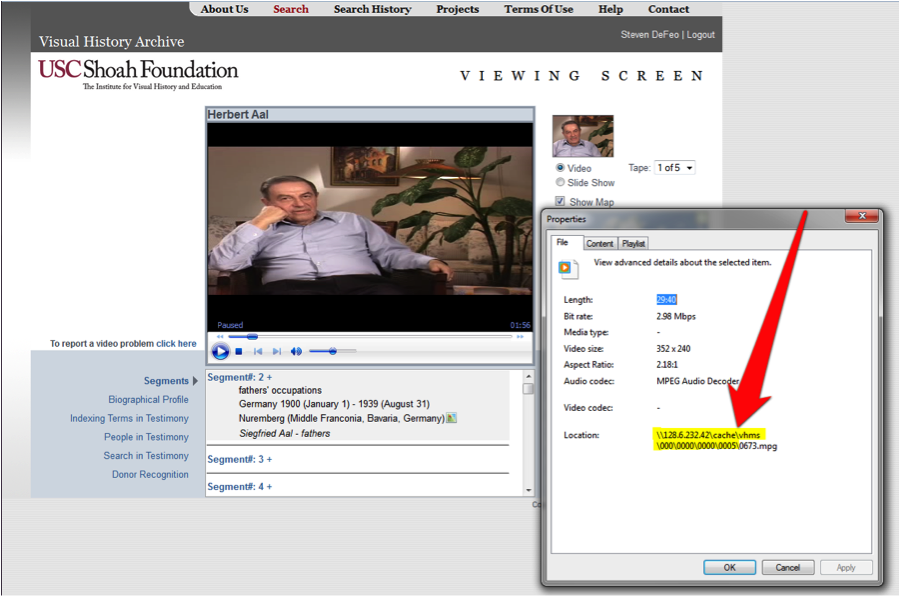Step 1: Log into the system just as you normally would and navigate to the video you would like to download. Once on the page, make a note of how many "Tapes" are associated with the interview, you will need this information later. (Figure 1's arrow)
Step 2: Right click with your mouse anywhere on the video that is being played through your browser and then choose "Properties"
Step 3: Under the "File" tab of the Properties window you will be presented with a field called "Location". You will notice that there are two portions of this location; the first, and longer, is the "Directory Path" (Figure 2) and the second is the "File Name" (Figure 3). Copy the Directory Path, the first portion, of this field. In this example it is "\\128.6.232.42\cache\vhms\000\0000\0000\0005\"
Step 4: Open a Windows Explorer window and paste the Directory Path into the address bar at the top of the window as shown in Figure 4 and press "Enter" or click on the arrow to the right of the address bar. It will take a few seconds to load. You will be presented with a list of files.
Step 5: Locate the File Name that we made a note of in Step 3 inside of the loaded directory, this is the video you were watching on the website. You can now copy and paste this file directly onto your computer. (Figures 5 & 6) If you would like to download the entire testimony you will need to copy the files immediately following the one you have already copied up to how many "Tapes" were listed in Step 1. In this case there were 5 Tapes so you would need to copy "0674.mpg", "0675.mpg", "0676.mpg" & "0677.mpg" in addition to "0673.mpg)
Step 6:That is it! You can now watch these videos on your computer locally.
Downloading Video from VHA (Windows 8)
Step 1: Log into the system just as you normally would and navigate to the video you would like to download. Once on the page, make a note of how many "Tapes" are associated with the interview. (Figure 1's arrow)
Step 2: Right click with your mouse anywhere on the video that is being played through your browser and then choose "Properties"
Step 3: Under the "File" tab of the Properties window you will be presented with a field called "Location". You will notice that there are two portions of this location; the first, and longer, is the "Directory Path" (Figure 3) and the second is the "File Name" (Figure 4). Copy the Directory Path, first portion, of this field. In this example it is "\\128.6.232.42\cache\vhms\000\0000\0000\0005\"


Step 4: Open a Windows Explorer window and paste the Directory Path into the address bar at the top of the window as shown in Figure 4 and press Enter or click on the arrow to the right of the address bar. It will take a few seconds to load. You will be presented with a list of files.
Step 5: Locate the File Name that we made a note of in Step 3 inside of the loaded directory, this is the video you were watching on the website. You can now copy and paste this file directly onto your computer. (Figures 5 & 6) If you would like to download the entire testimony you will need to copy the files immediately following the one you have already copied up to how many "Tapes" were listed in Step 1. In this case there were 5 Tapes so you would need to copy "0674.mpg", "0675.mpg", "0676.mpg" & "0677.mpg" in addition to "0673.mpg)
Step 6: That is it! You can now watch these videos on your computer locally.